| Application | Description |
Visual Studio 2010 Pro Power Tools (June 25, 2010, 10.0.10608.1630)
http://visualstudiogallery.msdn.microsoft.com/en-us/d0d33361-18e2-46c0-8ff2-4adea1e34fef | Revision Notes - 10.0.10608.1630
Fixed issue where Visual Studio may crash on startup on computers where proxies required user entered credentials. Visual Studio 2010 Productivity Power Tools A set of extensions to Visual Studio Professional (and above) which improves developer productivity. - Document Well 2010 Plus (More Info)
One of the key pieces of feedback that we have received over several versions of Visual Studio is that users want to be able to customize the behaviour of their document tabs. From the ordering of tabs to the position of the close buttons, user can now configure dozens of different options for their tabs. Go to Tools -> Options -> Environment -> Document Tab Well to configure these options as you prefer: - Tab Well UI
- Scrollable tabs
Maintain spatial consistency of the documents that are included in the document well. - Vertical tabs
Document tabs are shown vertically, allowing you to fit more tabs than are normally visible when shown horizontally. - Pinned tabs
Allows you to pin tabs to keep them always visible and available. - Show close button in tab well
Similar to Visual Studio 2008, will show a close button in the document well that will close the active tab. - Tab Behavior
- Remove tabs by usage order (LRU)
When a new tab is inserted and existing tabs don't fit in the document well, instead of removing the tab at the end of the well it will remove the least recently used tab. This ensures that frequently used tabs are readily available. - Show pinned tabs in a separate row/column
Pinning tabs can quickly cause you to run out of space for regular tabs. The option allows you to always show pinned tabs in a separate row (or column, if displayed vertically) from regular tabs. - Sorting
- Sort tabs by project
Tabs will be sorted by the project they belong to, thus keeping them always together in the document tab well. - Sort tabs alphabetically
Tabs will be sorted alphabetically. When Sort By Project is turned on, tabs will be sorted first by project and then alphabetically. - Sort tab well dropdown alphabetically
The drop down menu at the right end of the document well is sorted alphabetically. This option allows ordering as the tabs are laid out in the document well. - Tab UI
- Color tabs according to their project or according to regular expressions
This option permits tabs to be colored according to the project they belong to. This is particularly useful when sorting tabs by project, as it allows you to immediately identify different groups of project documents.
You can also configure regular expressions and assign a color to each one. If the name of a tab matches the configured regular expression, it will be colored with the assigned color. - Miscellaneous options that modify tab UI
- Show document/toolwindow icon in tab
- Show close button in tab
- Modify dirty indicator style
This option allows you to select from a set of different dirty indicators that you might prefer over the asterisk. - Modify minimum and maximum tab size
Allows you to modify minimum and maximum tab size. Try setting minimum and maximum sizes to the same value, and you will have evenly spaced tabs. - Searchable Add Reference Dialog (More Info)
The new Add Reference dialog makes it faster and easier for you to find the reference that you are looking for and add it to your VB, C# or F# project. From the Solution Explorer, simply right click on the References node, select the Add Reference command to see the updated Add Reference Dialog. - Highlight Current Line
As the resolution of monitors increases, it’s becoming more difficult to find the caret in the code editor. The highlight current line extension makes it easy to find the caret by highlighting the line that the caret is on in the editor. You can even configure the default colour by changing the setting for “Current Line (Extension)” and “Current Line Inactive (Extension)” in Tools Options Fonts & Colors. - HTML Copy (More Info)
This extension provides support for the HTML Clipboard format when copying code from the editor. This means that you’ll no longer have to go fix up the formatting of your code when you paste it into a TFS bug form or any other HTML based control. - Triple Click
It’s never been easier to select a line of code from the mouse by simple triple-clicking anywhere on the line. - Fix Mixed Tabs
Some developers prefer tabs, others prefer spaces, and nobody likes mixing tabs & spaces. This extension promotes developer harmony by warning as they are open or save a file that has a mixture of tabs & spaces. The information bar also provides an easy way to fix the file to suit your preference. - Ctrl + Click Go To Definition
This extension gives the editor a web browser by adding clickable hyperlinks to symbols in your code as you hold down the Ctrl key. - Align Assignments
This extension is useful for making your code a little more readable by aligning the assignments when you type Ctrl+Alt+] such that it takes this:

And turns it into this:

Please note: This may conflict with your formatting settings. E.g. in C# you will need to disable: Tools->Options->Text Editor->C#->Formatting->Spacing->"Ignore spaces in declaration statements" - Colorized Parameter Help
This extension improves consistency with the editor by applying syntax highlighting to the contents of the Parameter Help window for C# &VB. - Move Line Up/Down Commands
This extension maps the Alt+Up Arrow & Alt+Down Arrow keys such that they will move the current line of code or the selected lines up and down through the editor. - Column Guides
Since Visual Studio 2002, there has been a not so secret registry key which allowed user to draw a vertical line in the code editor. This is very useful to remind developers that their full line of code or comments may not fit one a single screen. Thanks to this extension this feature has returned with UI configure it. Simply place the cursor at the appropriate column and select Add Guideline from the context menu |
PowerCommands for Visual Studio 2010 June 16, 2010, Version 1.0.2.2
http://visualstudiogallery.msdn.microsoft.com/en-us/e5f41ad9-4edc-4912-bca3-91147db95b99
| PowerCommands 10.0 PowerCommands 10.0 is a set of useful extensions for the Visual Studio 2010 adding additional functionality to various areas of the IDE. Visit the VSX Developer Center at http://msdn.com/vsx for more information about extending Visual Studio.

Below is a list of the commands included in PowerCommands for Visual Studio 2010 version 10.0.
Enable/Disable PowerCommands in Options dialog
This feature allows you to select which commands to enable in the Visual Studio IDE. Point to the Tools menu, then click Options. Expand the PowerCommands options, then click Commands. Check the commands you would like to enable.
Note: All power commands are initially defaulted Enabled.
Format document on save / Remove and Sort Usings on save
The Format document on save option formats the tabs, spaces, and so on of the document being saved. It is equivalent to pointing to the Edit menu, clicking Advanced, and then clicking Format Document. The Remove and sort usings option removes unused using statements and sorts the remaining using statements in the document being saved.
Note: The Remove and sort usings option is only available for C# documents.
Note: Format document on save and Remove and sort usings both are initially defaulted OFF.
Clear All Panes
This command clears all output panes. It can be executed from the button on the toolbar of the Output window.
Copy Path
This command copies the full path of the currently selected item to the clipboard. It can be executed by right-clicking one of these nodes in the Solution Explorer:
The solution node; A project node; Any project item node; Any folder.
Email CodeSnippet
To email the lines of text you select in the code editor, right-click anywhere in the editor and then click Email CodeSnippet.
Insert Guid Attribute
This command adds a Guid attribute to a selected class. From the code editor, right-click anywhere within the class definition, then click Insert Guid Attribute.
Show All Files
This command shows the hidden files in all projects displayed in the Solution Explorer when the solution node is selected. It enhances the Show All Files button, which normally shows only the hidden files in the selected project node.
Undo Close
This command reopens a closed document , returning the cursor to its last position. To reopen the most recently closed document, point to the Edit menu, then click Undo Close. Alternately, you can use the CtrlShiftZ shortcut.
To reopen any other recently closed document, point to the View menu, click Other Windows, and then click Undo Close Window. The Undo Close window appears, typically next to the Output window. Double-click any document in the list to reopen it.
Collapse Projects
This command collapses a project or projects in the Solution Explorer starting from the root selected node. Collapsing a project can increase the readability of the solution. This command can be executed from three different places: solution, solution folders and project nodes respectively.
Copy Class
This command copies a selected class entire content to the clipboard, renaming the class. This command is normally followed by a Paste Class command, which renames the class to avoid a compilation error. It can be executed from a single project item or a project item with dependent sub items.
Paste Class
This command pastes a class entire content from the clipboard, renaming the class to avoid a compilation error. This command is normally preceded by a Copy Class command. It can be executed from a project or folder node.
Copy References
This command copies a reference or set of references to the clipboard. It can be executed from the references node, a single reference node or set of reference nodes.
Paste References
This command pastes a reference or set of references from the clipboard. It can be executed from different places depending on the type of project. For CSharp projects it can be executed from the references node. For Visual Basic and Website projects it can be executed from the project node.
Copy As Project Reference
This command copies a project as a project reference to the clipboard. It can be executed from a project node.
Edit Project File
This command opens the MSBuild project file for a selected project inside Visual Studio. It combines the existing Unload Project and Edit Project commands.
Open Containing Folder
This command opens a Windows Explorer window pointing to the physical path of a selected item. It can be executed from a project item node
Open Command Prompt
This command opens a Visual Studio command prompt pointing to the physical path of a selected item. It can be executed from four different places: solution, project, folder and project item nodes respectively.
Unload Projects
This command unloads all projects in a solution. This can be useful in MSBuild scenarios when multiple projects are being edited. This command can be executed from the solution node.
Reload Projects
This command reloads all unloaded projects in a solution. It can be executed from the solution node.
Remove and Sort Usings
This command removes and sort using statements for all classes given a project. It is useful, for example, in removing or organizing the using statements generated by a wizard. This command can be executed from a solution node or a single project node.
Extract Constant
This command creates a constant definition statement for a selected text. Extracting a constant effectively names a literal value, which can improve readability. This command can be executed from the code editor by right-clicking selected text.
Clear Recent File List
This command clears the Visual Studio recent file list. The Clear Recent File List command brings up a Clear File dialog which allows any or all recent files to be selected.
Clear Recent Project List
This command clears the Visual Studio recent project list. The Clear Recent Project List command brings up a Clear File dialog which allows any or all recent projects to be selected.
Transform Templates
This command executes a custom tool with associated text templates items. It can be executed from a DSL project node or a DSL folder node.
Close All
This command closes all documents. It can be executed from a document tab. |
.NET Reflector (Free)
.NET Reflector Pro ($99)
Version 6.1.0
http://www.red-gate.com/products/reflector/
| .NET Reflector v6 –Free Explore and analyze compiled .NET assemblies, viewing them in C#, Visual Basic and IL. Now supports .NET 4 , and includes a 14-day free trial of .NET Reflector Pro. Step into decompiled assemblies whilst debugging in Visual Studio .NET Reflector Pro is an add-in to Visual Studio that lets you step straight into the source code of any managed assembly, even when the source is not available. View 3-step walk-through or the full demo video. - Step into decompiled assemblies and use all the debugging techniques you would use on your own code.
- Get a better understanding of unfamiliar or poorly documented code, by stepping into it straight from the VS debugger.
- Faced with a bug but not sure what is going on? Save time on debugging with .NET Reflector Pro.
|
Refactor!™ Pro for Visual Studio® ($99)
http://www.devexpress.com/Products/Visual_Studio_Add-in/Refactoring/ | Never before has a developer tool been so easy to use. You don't have to be an architect or designer to reap the benefits from using Refactor! Pro™. Tasks you do all the time are suddenly much easier with Refactor!. Simply highlight the code you want to change — smart tags show what's available. Select the desired code change operation from the menu. Preview hinting marks up the code and shows the impact of the change before you commit. 
See. We told you it was easy. Amazing Productivity Boost Declaring constants, renaming variables, simplifying complex code — these are the things developers do all the time to improve readability and the quality of the source code. Refactor! makes all this just a single keystroke away. Do the things you always do, now with greater speed, accuracy and efficiency! Industry-grade Quality At Developer Express, we're serious about quality. That's why Refactor! Pro is backed by 18,000+ test cases and a hardworking staff of developers and test case writers committed to continually exceeding your expectations. Immediate Return on Investment Refactor! Pro has everything developers need to become productive within minutes of installing. Most developers will experience a return on investment in the first day of use. If you write or maintain code for a living, you owe it to yourself to add Refactor! to your toolset. Undisputed Refactoring Leader With more than 150 refactorings, Refactor! Pro has more refactorings than any other tool for any platform. And best of all, it's from a company you can trust: Developer Express, the leading component, framework, and tool vendor for .NET. |
CodeRush™ with Refactor!™ Pro
http://www.devexpress.com/Products/Visual_Studio_Add-in/Coding_Assistance/ | Powerful. Efficient. Fast. Today, software consumers demand more than ever before from developers. The pressure to deliver more features with higher quality in less time has never been greater. Developer Express created CodeRush for Visual Studio® .NET to help developers and managers meet these increased demands for quality and functionality, by boosting productivity while eliminating the repetition that erodes precious creativity. For Developers, CodeRush for Visual Studio® .NET will help you create sophisticated code blocks in seconds and extend code templates instantly. CodeRush will complete identifiers as you type and expand or contract selections logically. With CodeRush, you will be able to instantly place selected code inside Try/Catch blocks, Regions and your own custom wrappers with ease. You can even reverse the logic of selected code and revisit important points within your code instantly (and effortlessly swap between locations). 
The obvious question might be how or what does CodeRush do that my current editor doesn't since I'm quite productive now? The answer is that by integrating tightly with the Visual Studio® .NET IDE, CodeRush is able to improve the development environment from the inside out - bringing you new ways to look at code, new ways to generate code, new ways to navigate through code, and new ways to create your own extensions to your development environment. CodeRush includes many powerful templates, but perhaps the most powerful CodeRush feature is the ability to build your own in seconds. Of course CodeRush for Visual Studio® .NET is also 100% managed code and fully integrated within the IDE itself, so you can start extending your development environment today using nothing but managed code. Every single CodeRush feature is implemented as a plug-in using Visual Studio's form designer and property browser. It's the fastest, most powerful way to extend Visual Studio® .NET -- guaranteed! Like all Developer Express technologies, CodeRush for Visual Studio® .NET comes with a 60 day no hassle money back guarantee. If after trying CodeRush, you don't agree that it is the best and most productive way to create software in Visual Studio, you can obtain a refund, no questions asked. |
SourceGear Fortress
http://www.sourcegear.com/products.html | Fortress is a cross-platform Application Lifecycle Management (ALM) solution for small and medium-sized teams. Fortress is everything Vault is with the addition of integrated work item tracking. 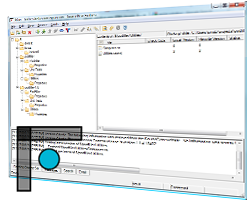
- World-class version control
- Integrated work item tracking
- Integration with Visual Studio
- Integration with Eclipse
- Windows stand-alone client
- Windows, Mac OS X and Unix command-line clients
- Free demo
|
SourceGear Vault
http://www.sourcegear.com/products.html | Vault is a version control tool for professional development teams designed to be a compelling replacement for SourceSafe. 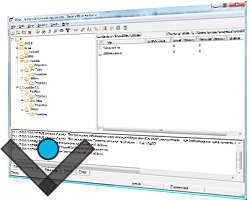
- Repository storage in SQL Server
- Seamless transition from SourceSafe
- Atomic Checkin Transactions
- Designed for high performance, even for remote users
- Integration with Visual Studio
- Integration with Eclipse
- Windows stand-alone client
- Windows, Mac OS X and Unix command-line clients
- Free 30-day evaluation
- Free for a single user
|
PowerISO
http://www.poweriso.com/ | PowerISO is a powerful CD/DVD image file processing tool, which allows you to open, extract, create, edit, compress, encrypt, split and convert ISO files, and mount these files with internal virtual drive. It can process almost all CD-ROM image files including ISO and BIN. |
NAnt (.Net Build Tool)
http://nant.sourceforge.net/ | NAnt is different. Instead of a model where it is extended with shell-based commands, NAnt is extended using task classes. Instead of writing shell commands, the configuration files are XML-based, calling out a target tree where various tasks get executed. Each task is run by an object that implements a particular Task interface. Granted, this removes some of the expressive power that is inherent in being able to construct a shell command such as 'find . -name foo -exec rm {}', but it gives you the ability to be cross-platform - to work anywhere and everywhere. And hey, if you really need to execute a shell command, NAnt has an <exec> task that allows different commands to be executed based on the OS it is executing on. |
NDepend
http://www.ndepend.com/ | Make your .NET Code Beautiful with NDepend
NDepend is a Visual Studio tool to manage complex .NET code and achieve high Code Quality. With NDepend, software quality can be measured using Code Metrics, visualized using Graphs and Treemaps, and enforced using standard and custom Rules.
Hence the software design becomes concrete, code reviews are effective, large refactoring are easy and evolution is mastered.
|
FxCop
http://msdn.microsoft.com/en-us/library/bb429476(VS.80).aspx | FxCop is an application that analyzes managed code assemblies (code that targets the .NET Framework common language runtime) and reports information about the assemblies, such as possible design, localization, performance, and security improvements. Many of the issues concern violations of the programming and design rules set forth in the Design Guidelines, which are the Microsoft guidelines for writing robust and easily maintainable code by using the .NET Framework. FxCop is intended for class library developers. However, anyone creating applications that should comply with the .NET Framework best practices will benefit. FxCop is also useful as an educational tool for people who are new to the .NET Framework or who are unfamiliar with the .NET Framework Design Guidelines. FxCop is designed to be fully integrated into the software development cycle and is distributed as both a fully featured application that has a graphical user interface (FxCop.exe) for interactive work, and a command-line tool (FxCopCmd.exe) suited for use as part of automated build processes or integrated with Microsoft Visual Studio® .NET as an external tool. |
StyleCop
http://code.msdn.microsoft.com/sourceanalysis | StyleCop analyzes C# source code to enforce a set of style and consistency rules. It can be run from inside of Visual Studio or integrated into an MSBuild project. |
NUnit
http://www.nunit.org/ | What Is NUnit? NUnit is a unit-testing framework for all .Net languages. Initially ported from JUnit, the current production release, version 2.5, is the sixth major release of this xUnit based unit testing tool for Microsoft .NET. It is written entirely in C# and has been completely redesigned to take advantage of many .NET language features, for example custom attributes and other reflection related capabilities. NUnit brings xUnit to all .NET languages. |
ANTS Performance Profiler (RedGate)
http://www.red-gate.com/products/ants_performance_profiler/index.htm | NEW! .NET code profiler: Speed up the performance of your .NET applications 
- Identify performance bottlenecks within minutes
- Optimize .NET application performance
- Drill down to slow lines of code with line-level timings
- Profile aspx, ASP.NET, C# code, and VB.NET applications
- Available as a standalone tool, or as part of the .NET Developer Bundle
|
ANTS Memory Profiler™: Profile the memory usage of your .NET application (RedGate)
http://www.red-gate.com/products/ants_memory_profiler/index.htm
| ANTS Memory Profiler™: Profile the memory usage of your .NET application Find memory leaks and optimize memory usage 
- Check the memory usage of your .NET program
- Find memory leaks within minutes
- Optimize memory usage of your C# and VB.NET code
- Available as a standalone tool or as part of the .NET Developer Bundle
|
| Exception Hunter™ *(Red Gate) | Exception Hunter™ Locate unhandled exceptions your program may throw and eliminate crashes before they happen 
- Find the unhandled exceptions your functions can throw – before you even ship
- View exactly where exceptions are thrown with the new source code view; thanks to technology from .NET Reflector you can do this even where you don't have the original source code
Until now, developers have had to wait until an error happened to find out which method throws which exceptions. Exception Hunter is a static analysis tool that finds and reports the set of possible exceptions your functions might throw – before you even ship. With it, you can locate unhandled exceptions easily and quickly, down to the line of code that is throwing the exceptions. Once you have the results, you can decide which exceptions need to be handled (with some exception handling code) before you release your application into the wild.
|
| | |





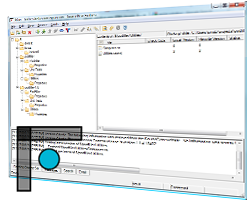
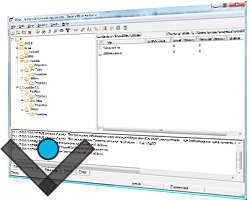






1 comment:
I must say you have very interesting content here. Your
website should go viral.
Bitdefender
Office 2017
Corel
Corel
Post a Comment